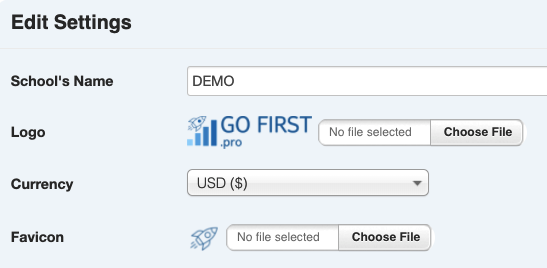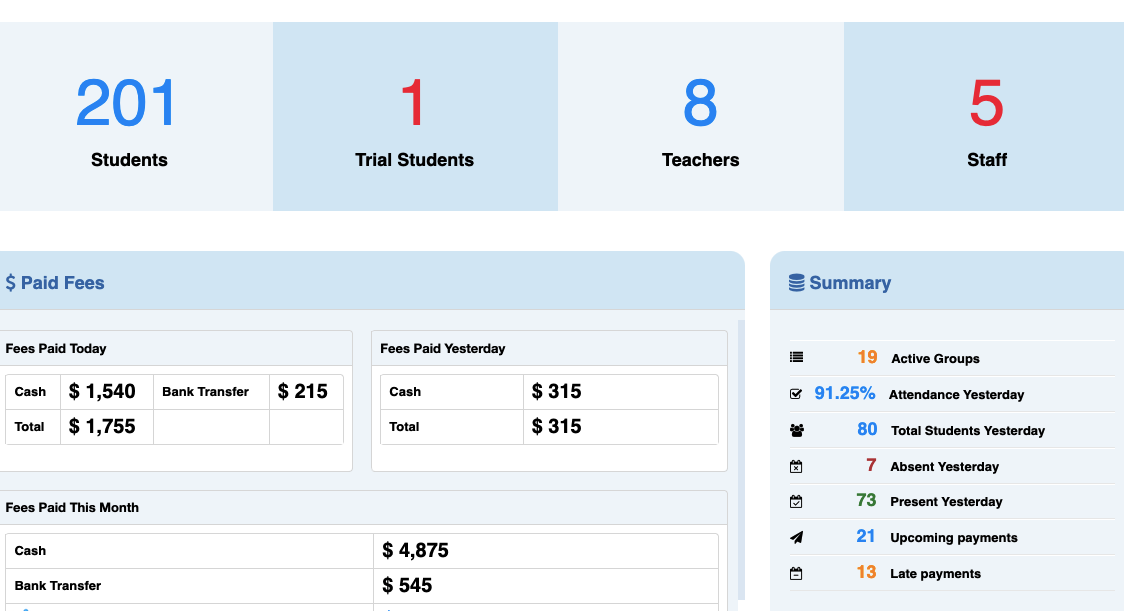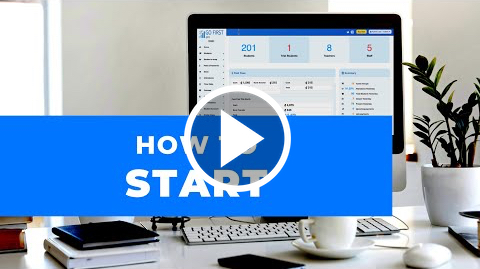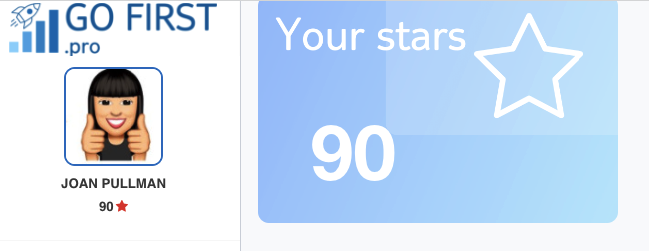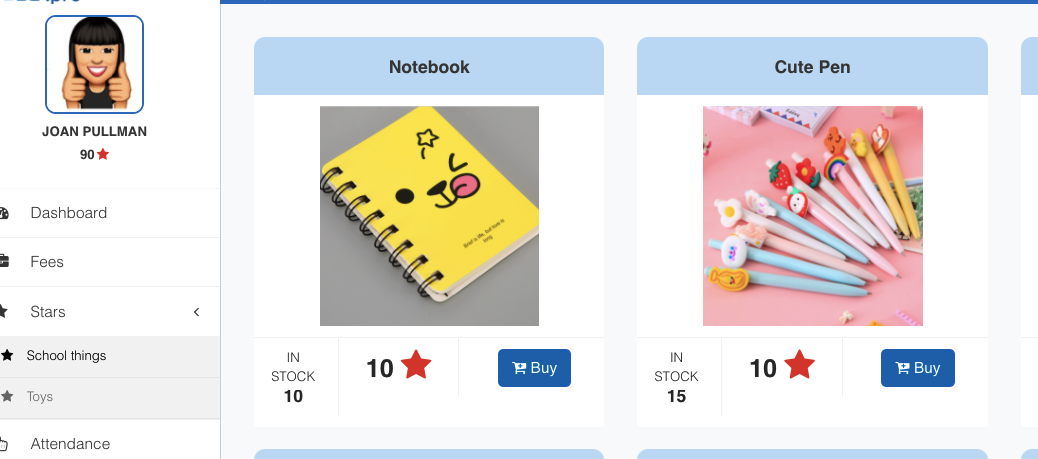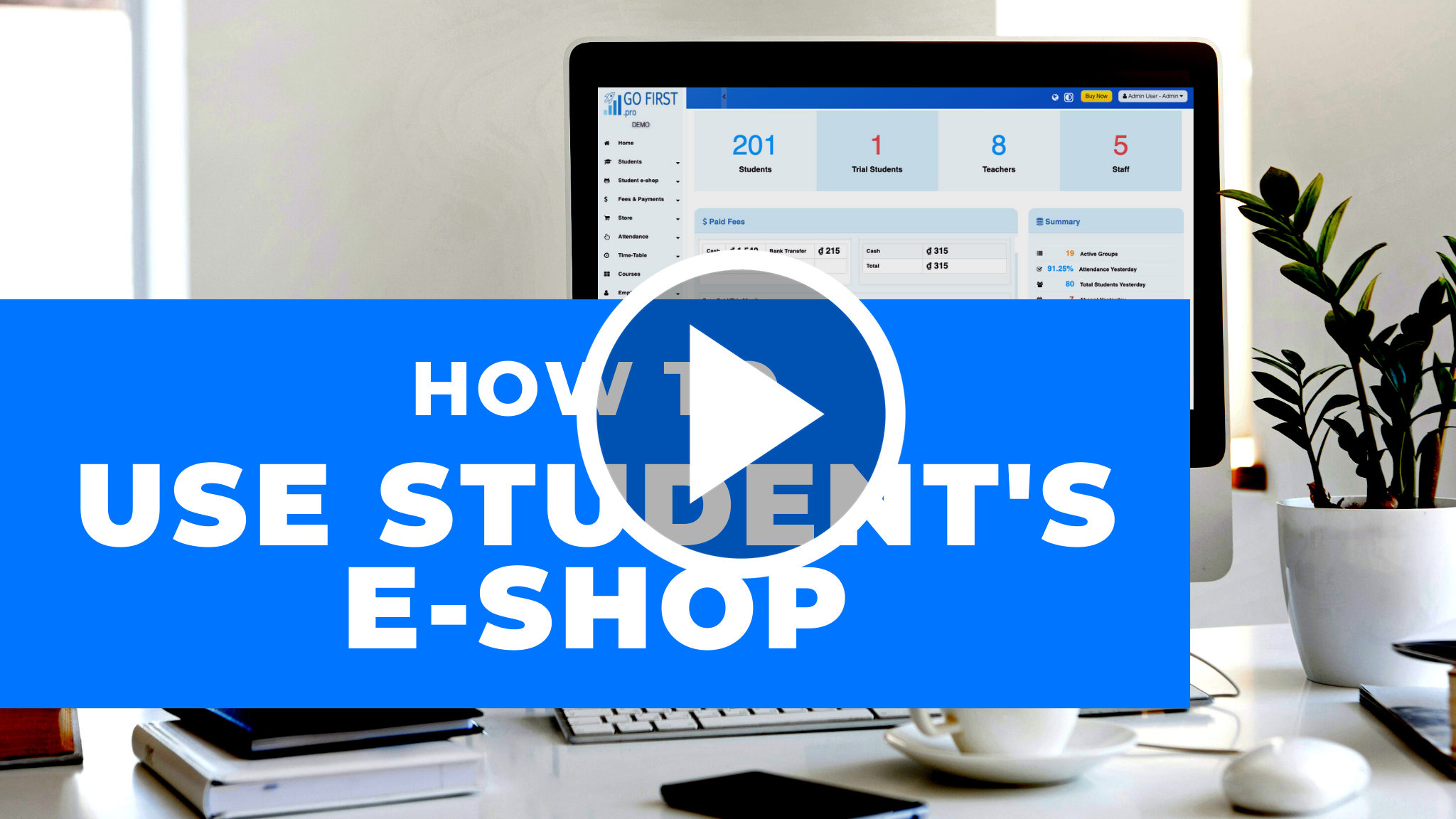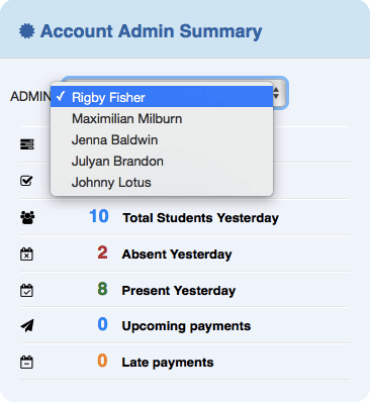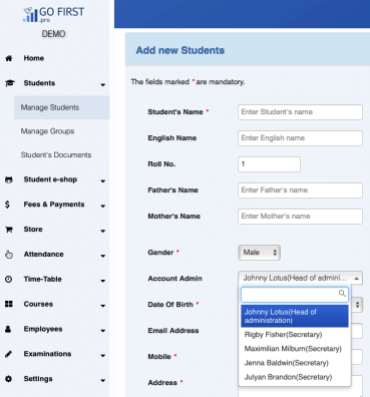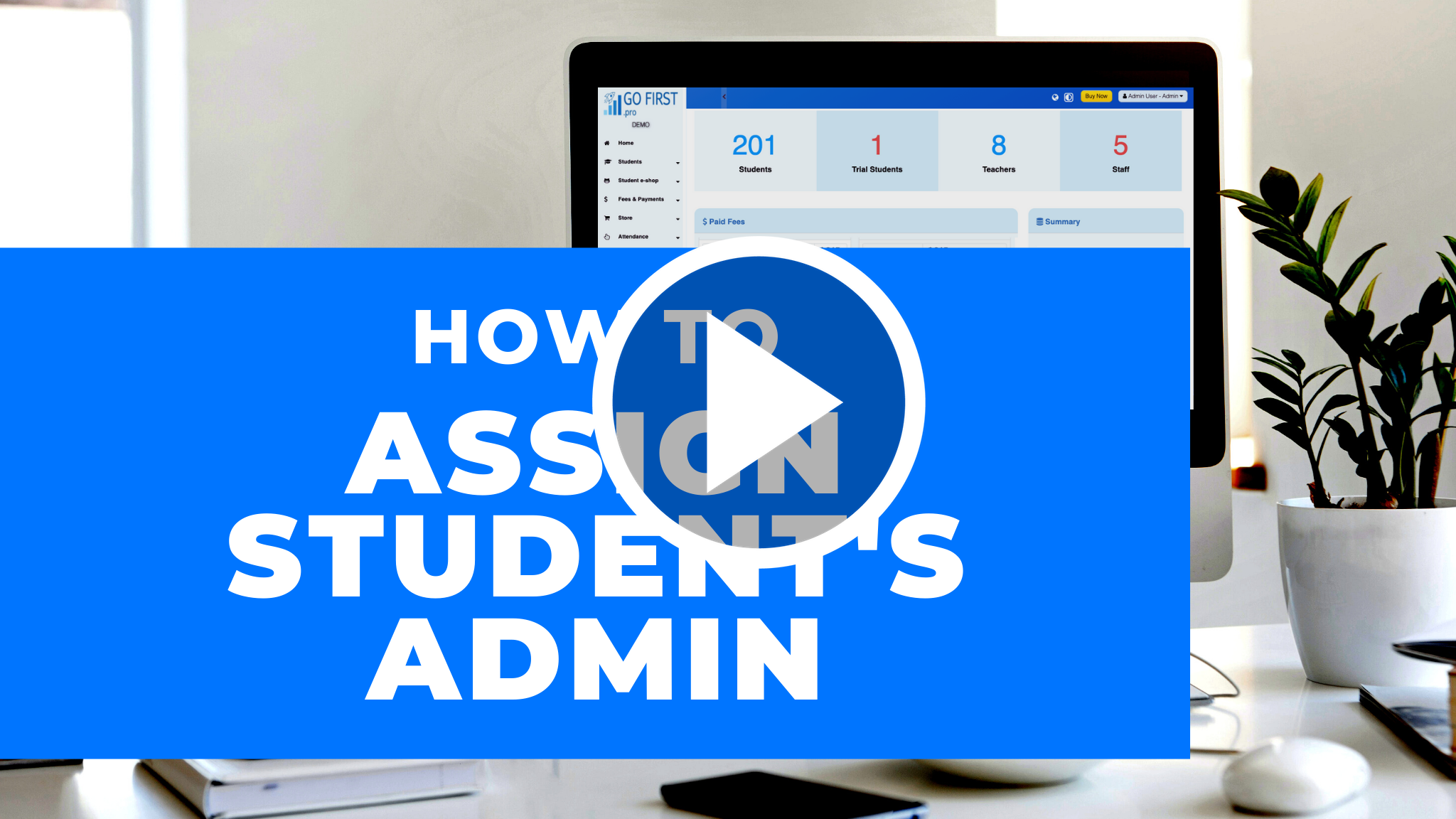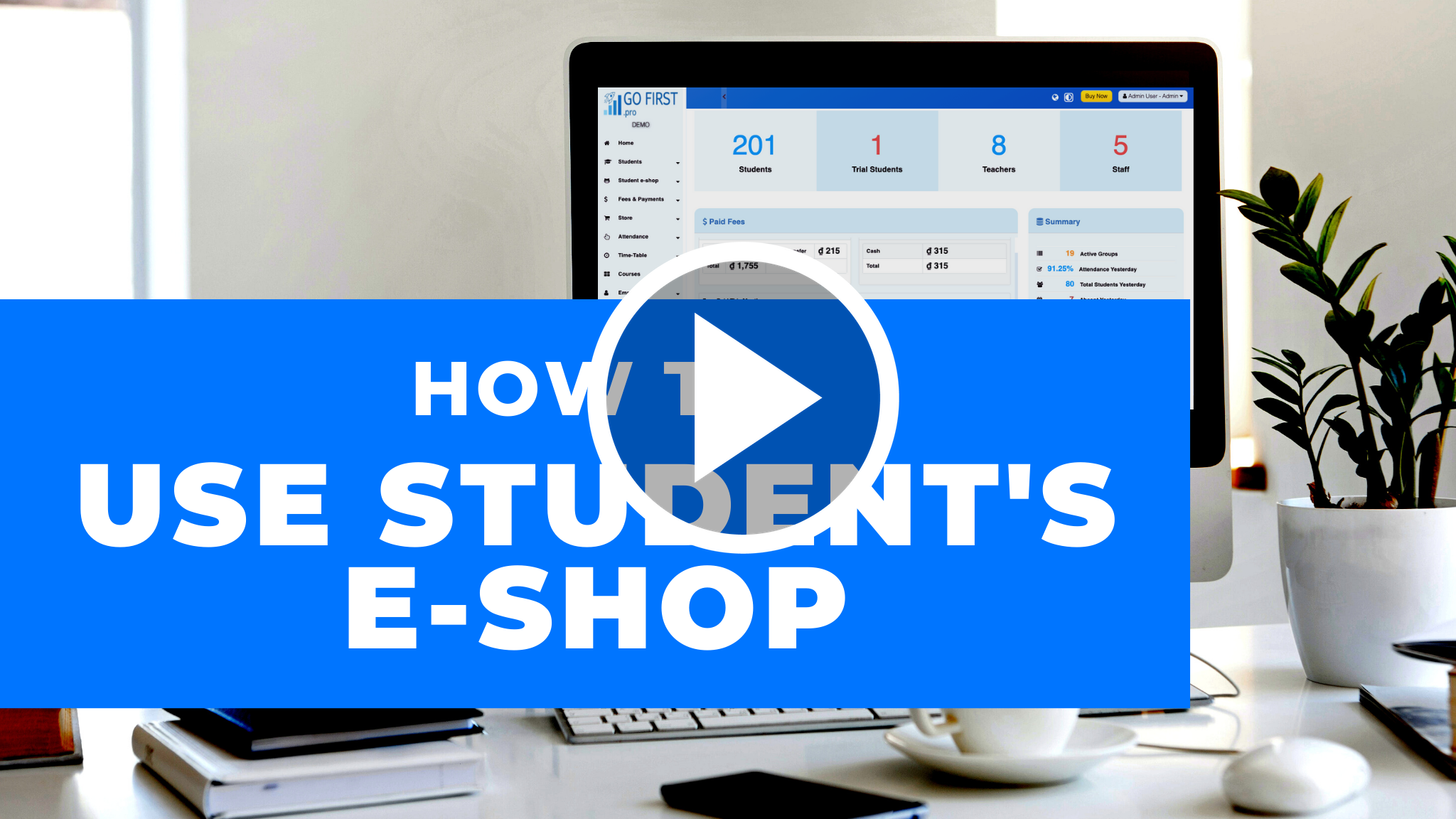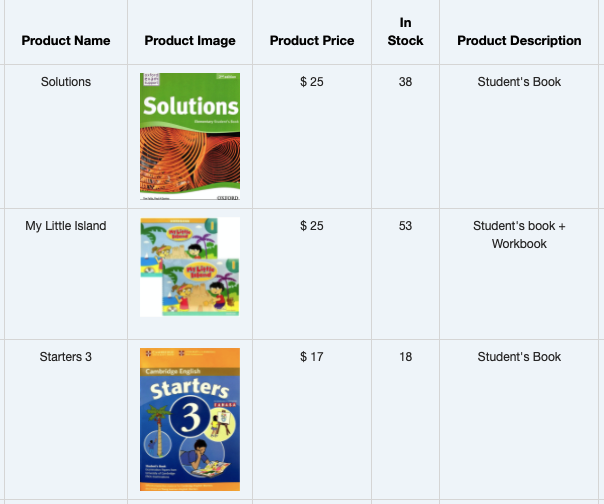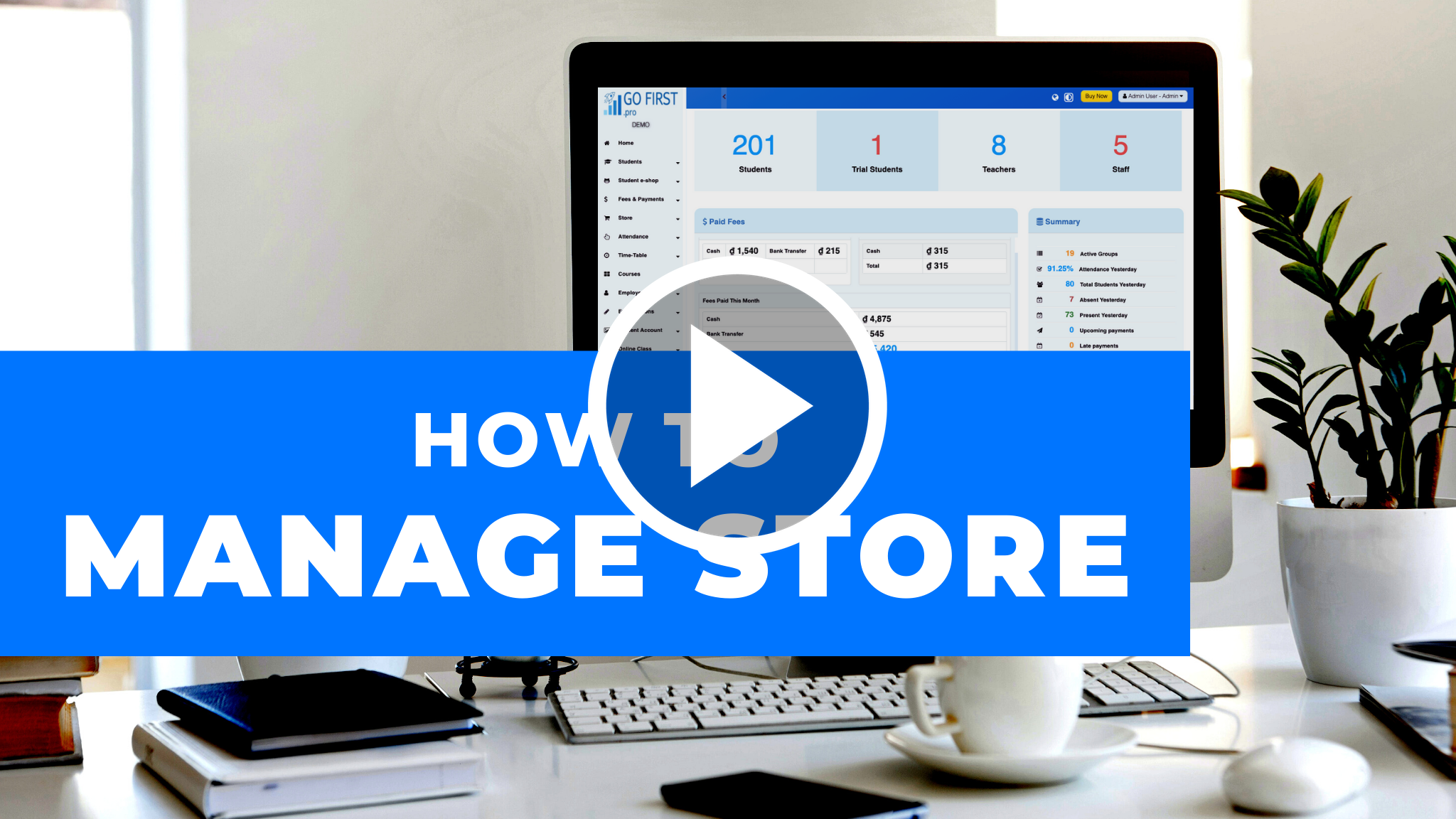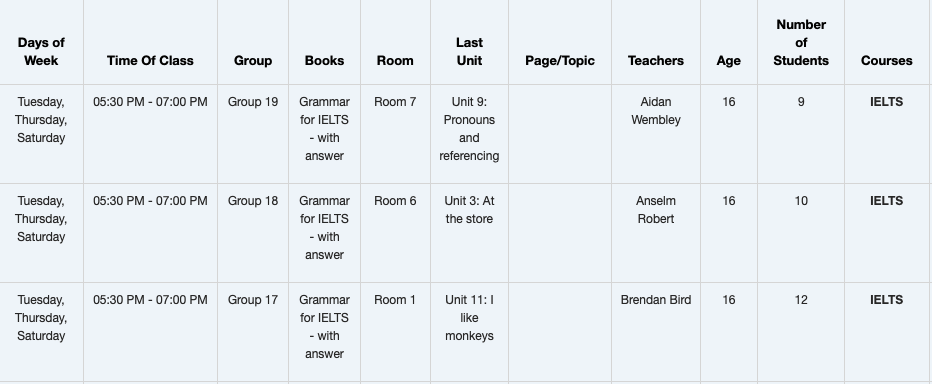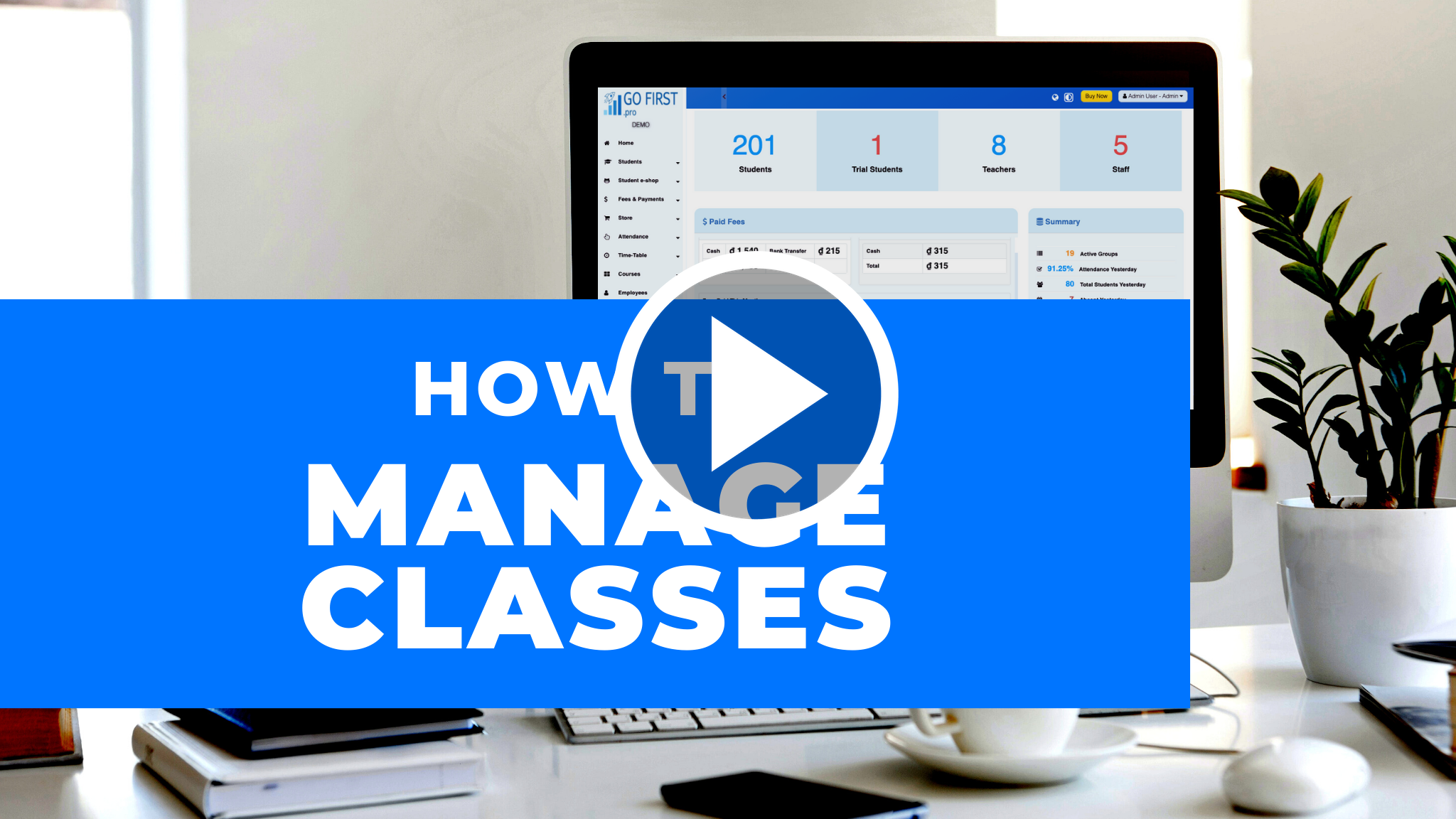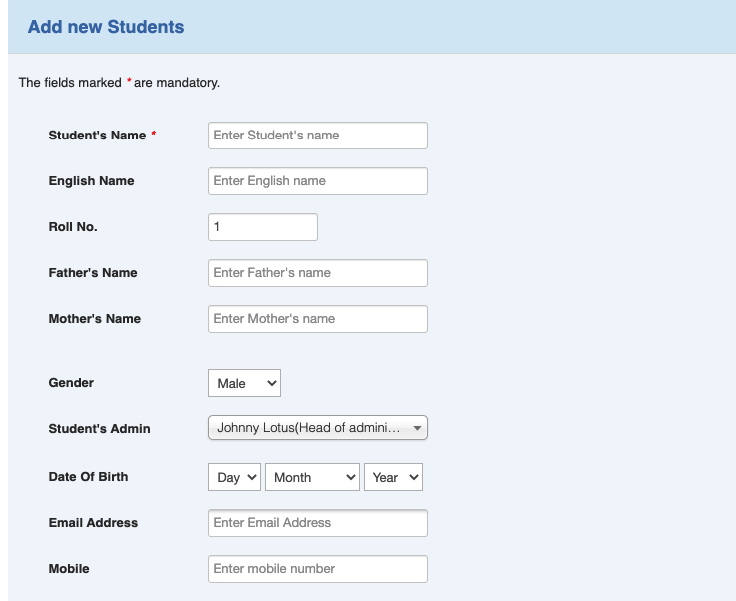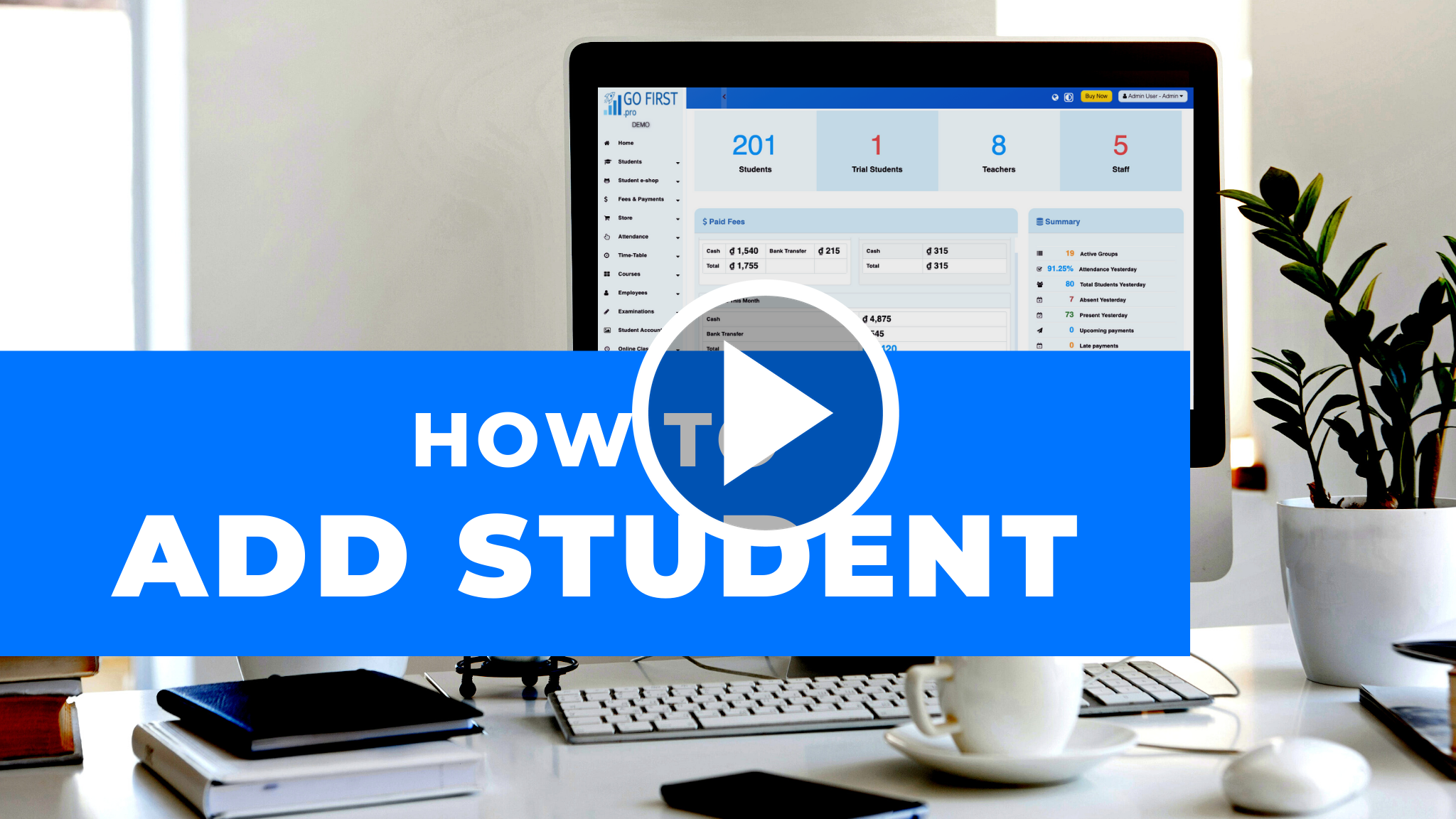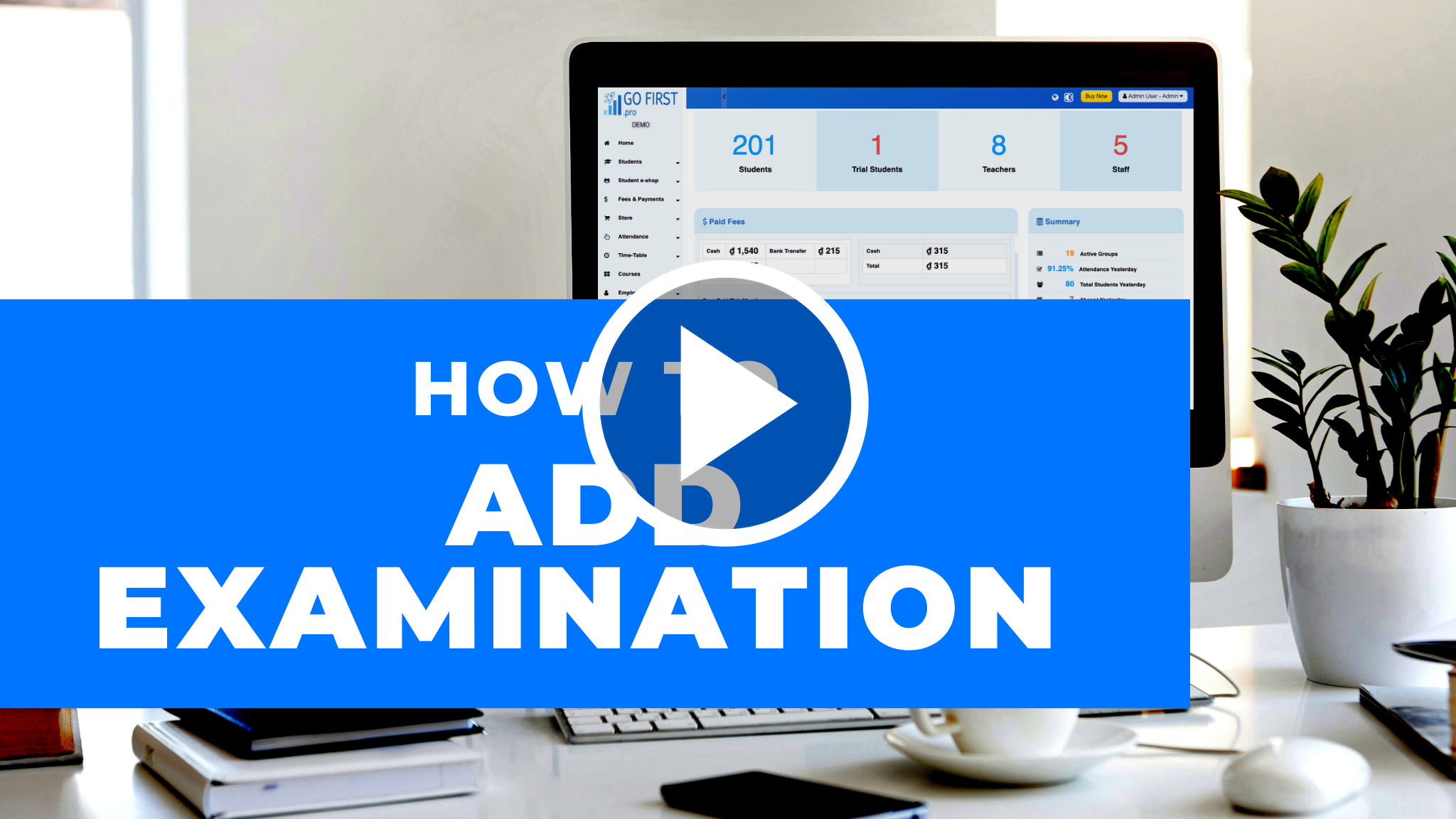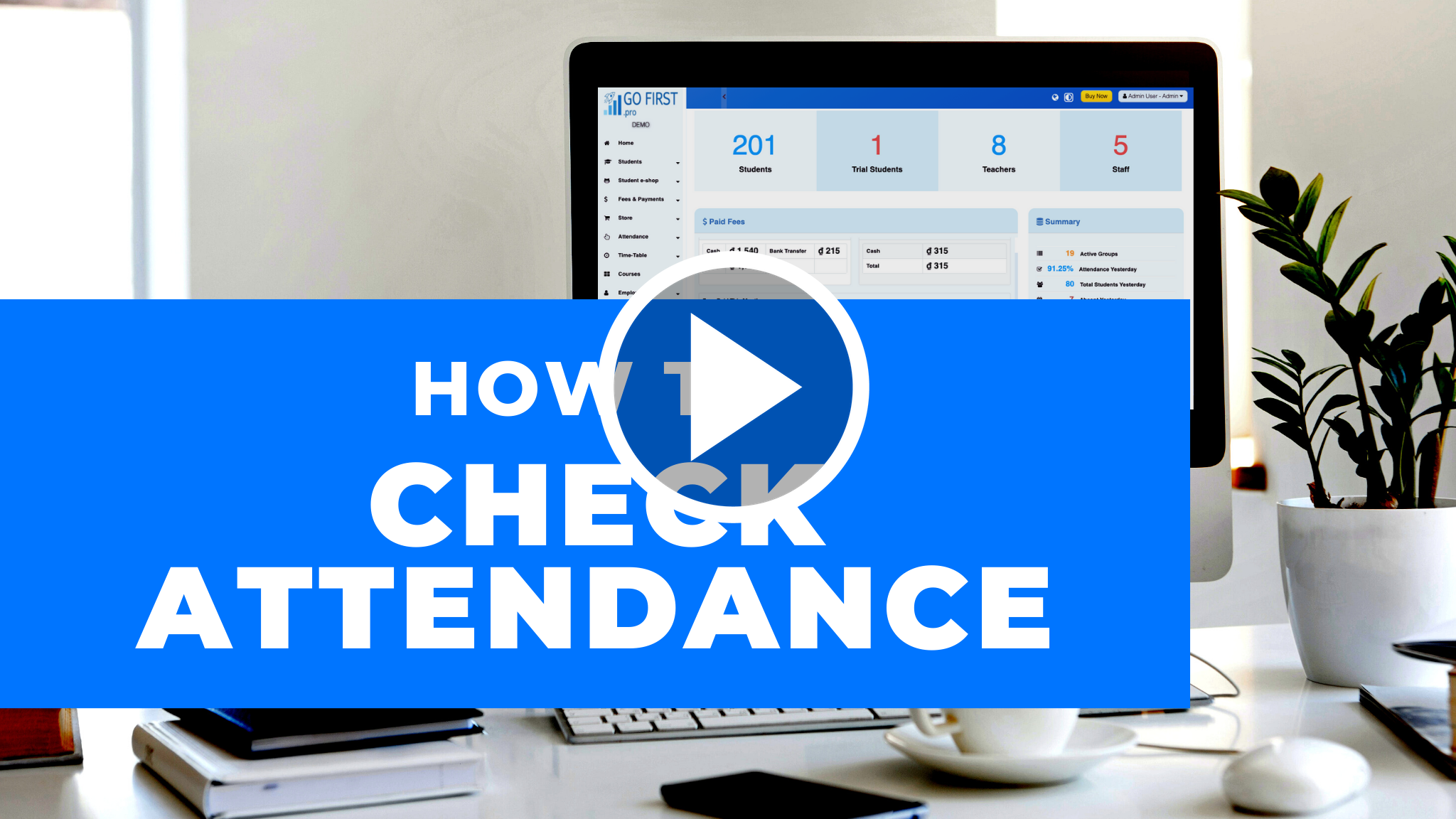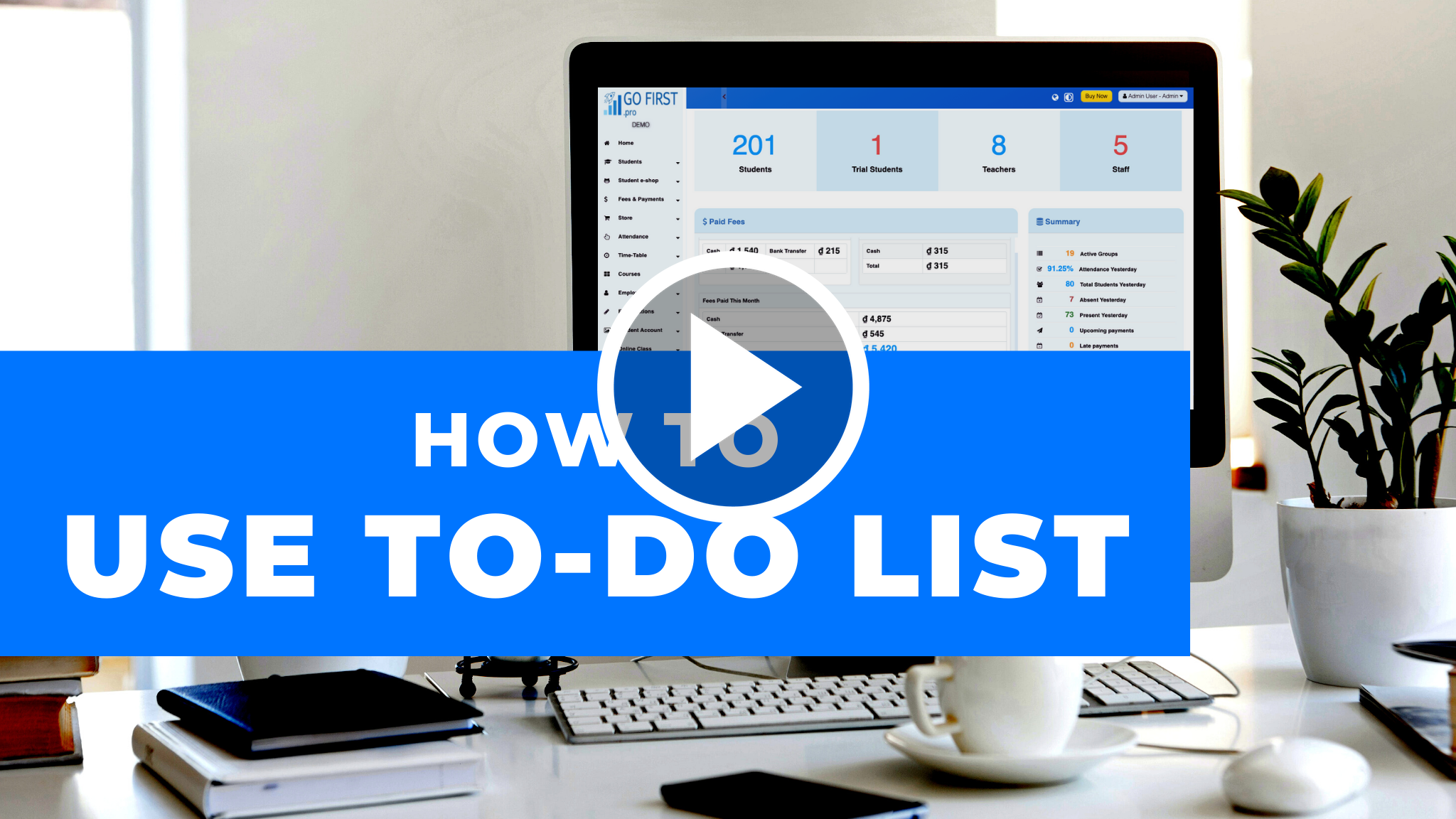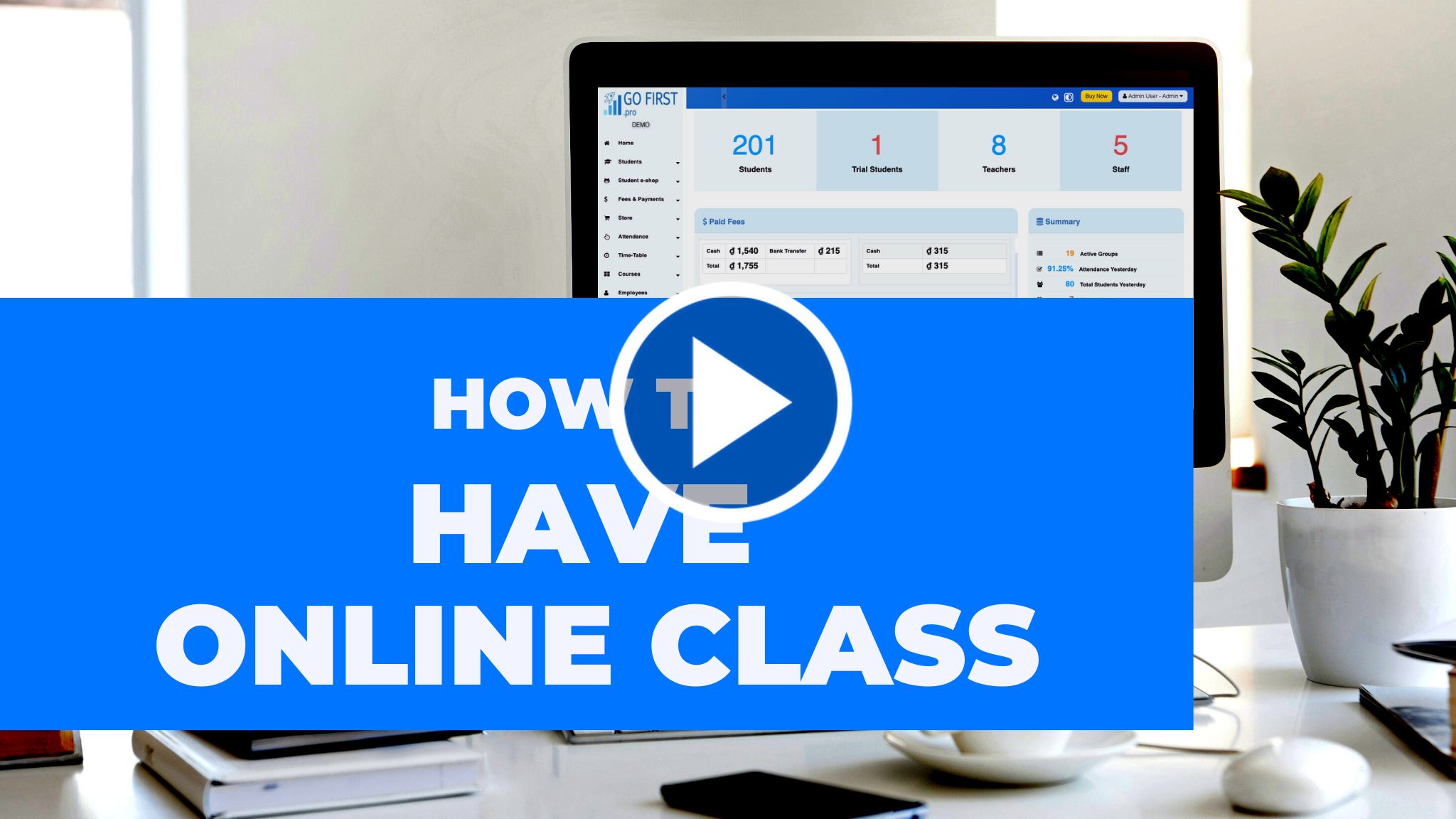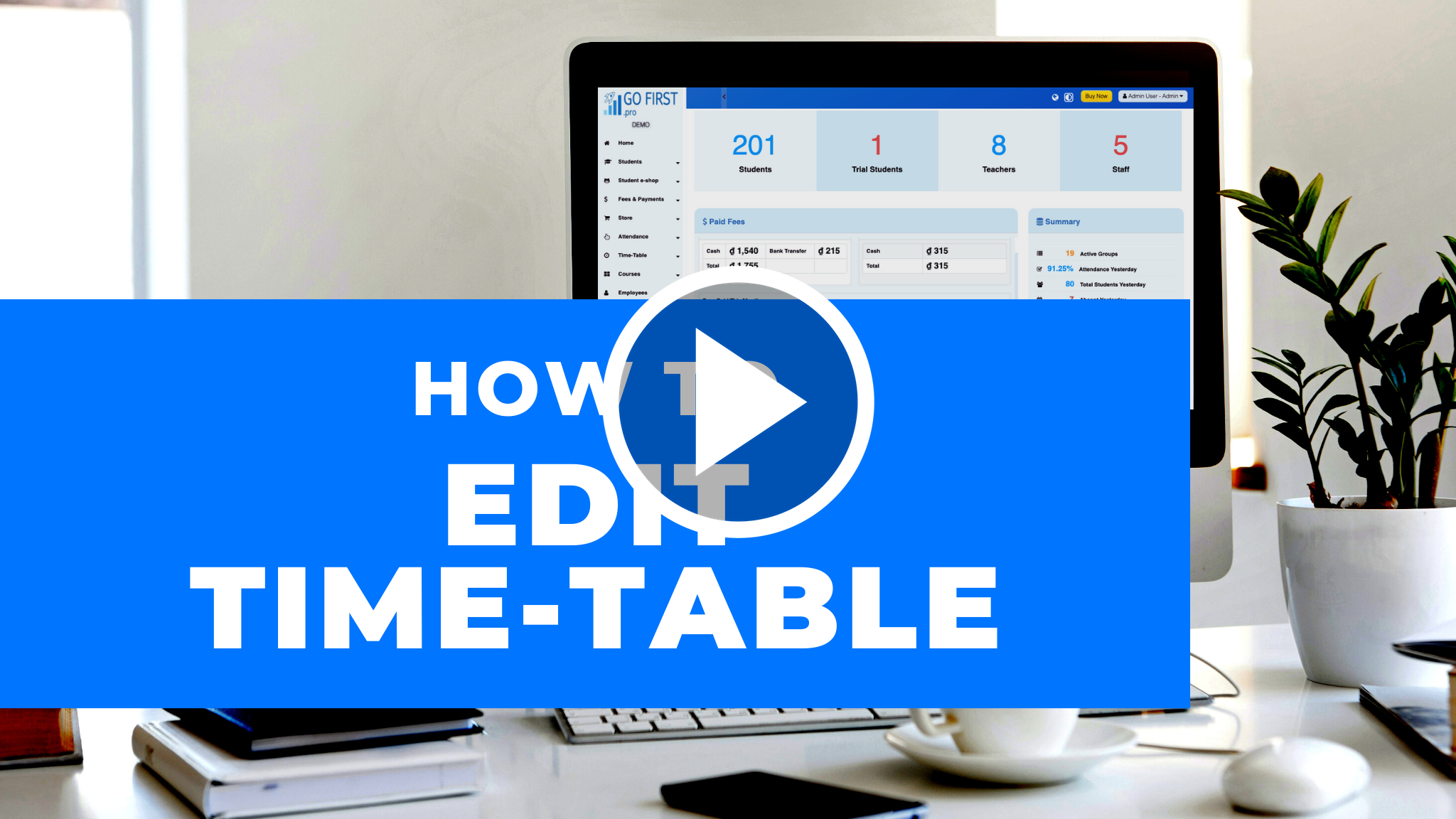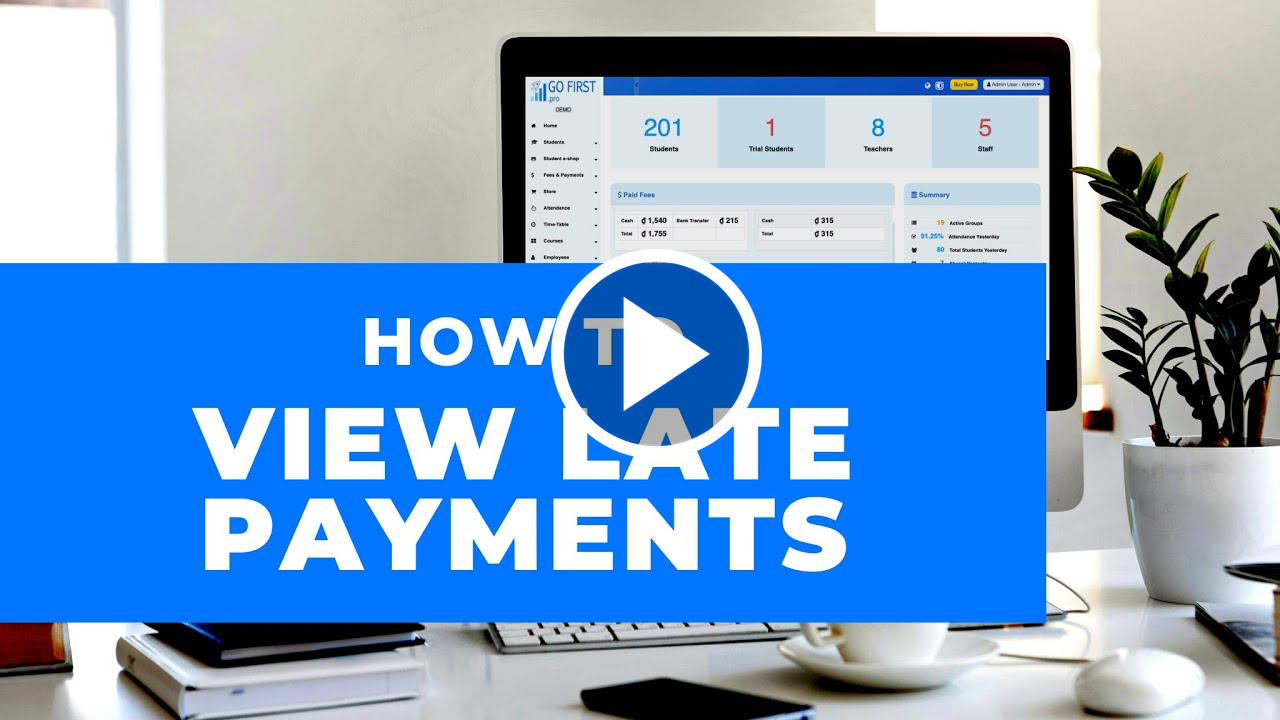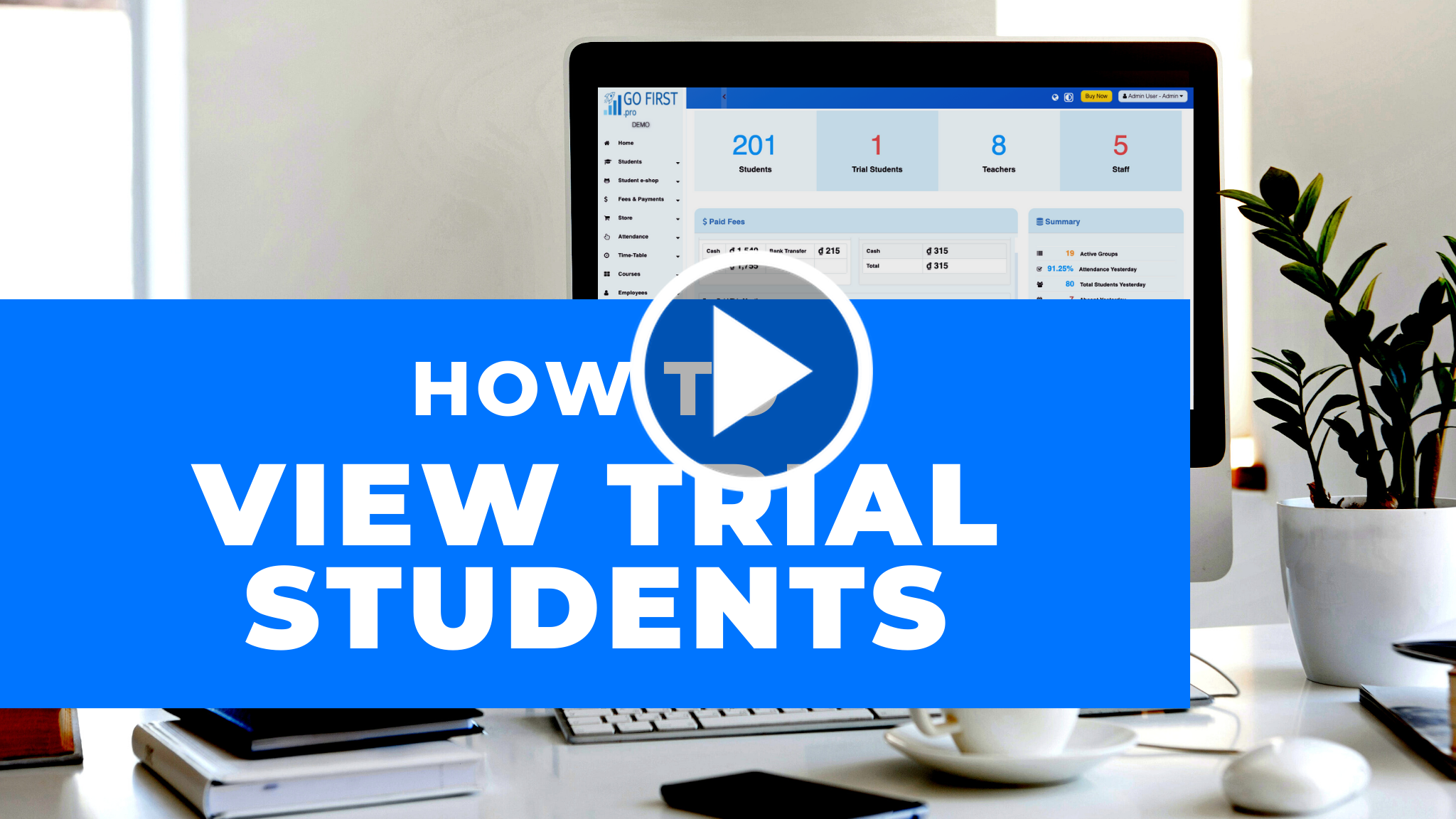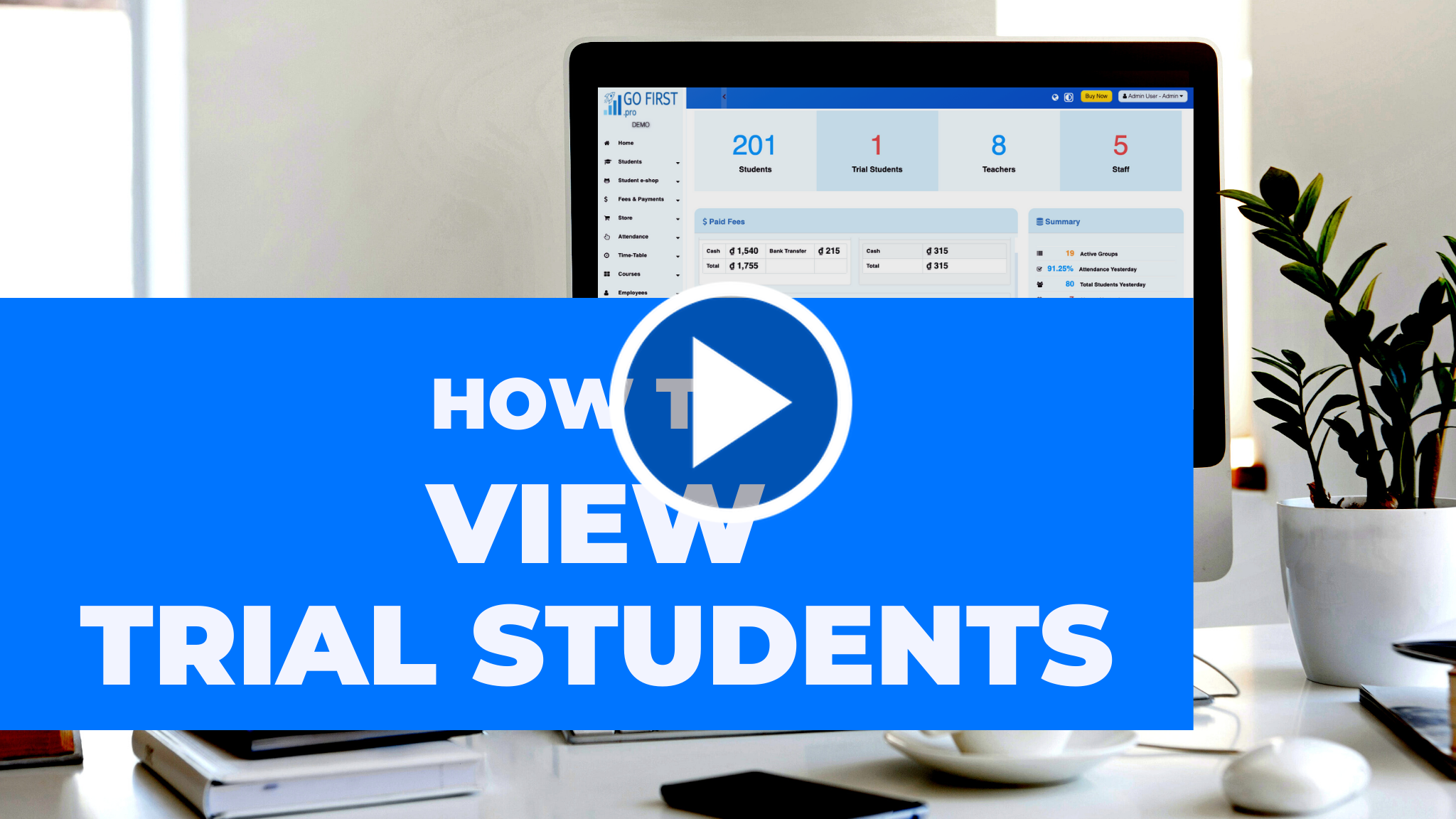FAQs
What is GoFirst.pro?
GoFirst.pro is a language school management platform.
It helps language schools manage their admin, including:
-
finances
-
students information
-
manging classes, classrooms, time-table
-
students attendances, examinations
-
online lectures
-
tools for motivating students (student's e-shop)
-
to-do list and tasks
Watch a tutorial:
Gallery
Dashboard
Checking students' attendance:
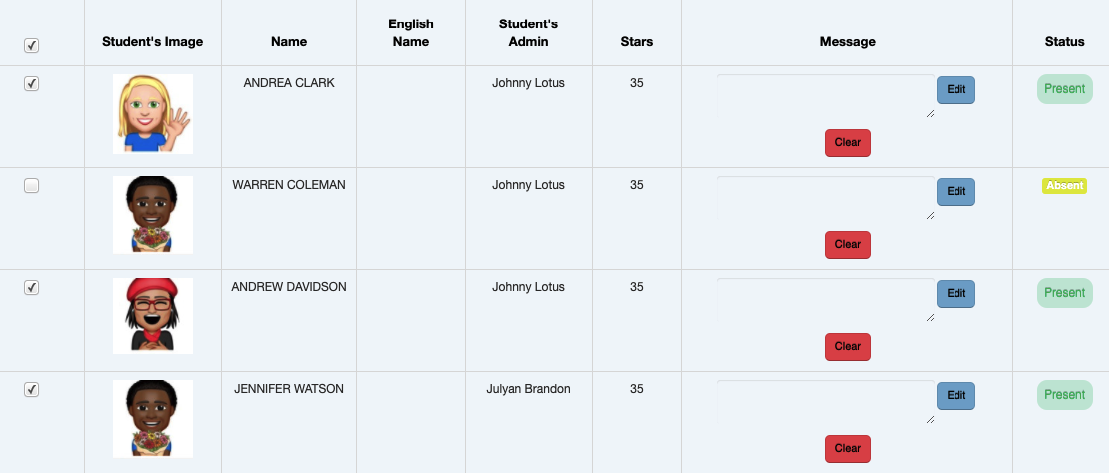
Time-table
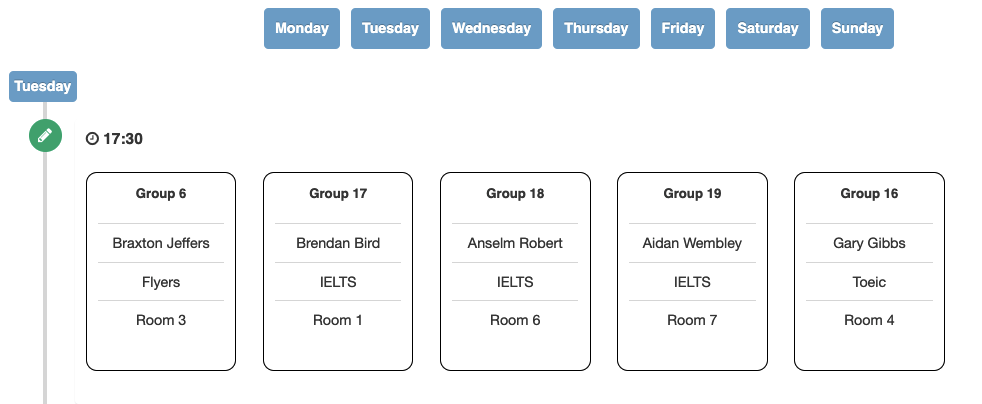
Finances
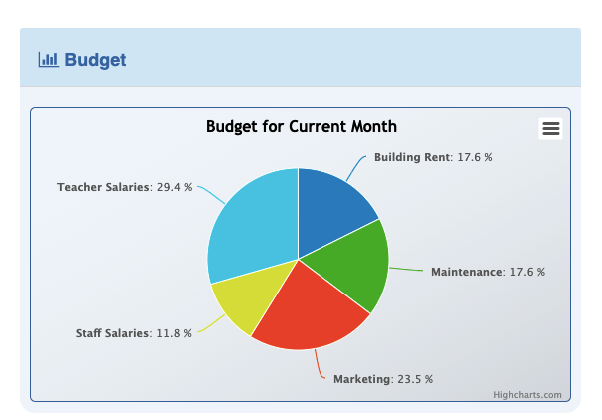
How does GoFirst.pro work for students/parents?
Students receive online accounts that they can use to log in at home.
Parents/students can check in on the results of their examinations, paid fees, what they have learned, they can view a message from a teacher.
Students can exchange stars for rewards in the online shop.
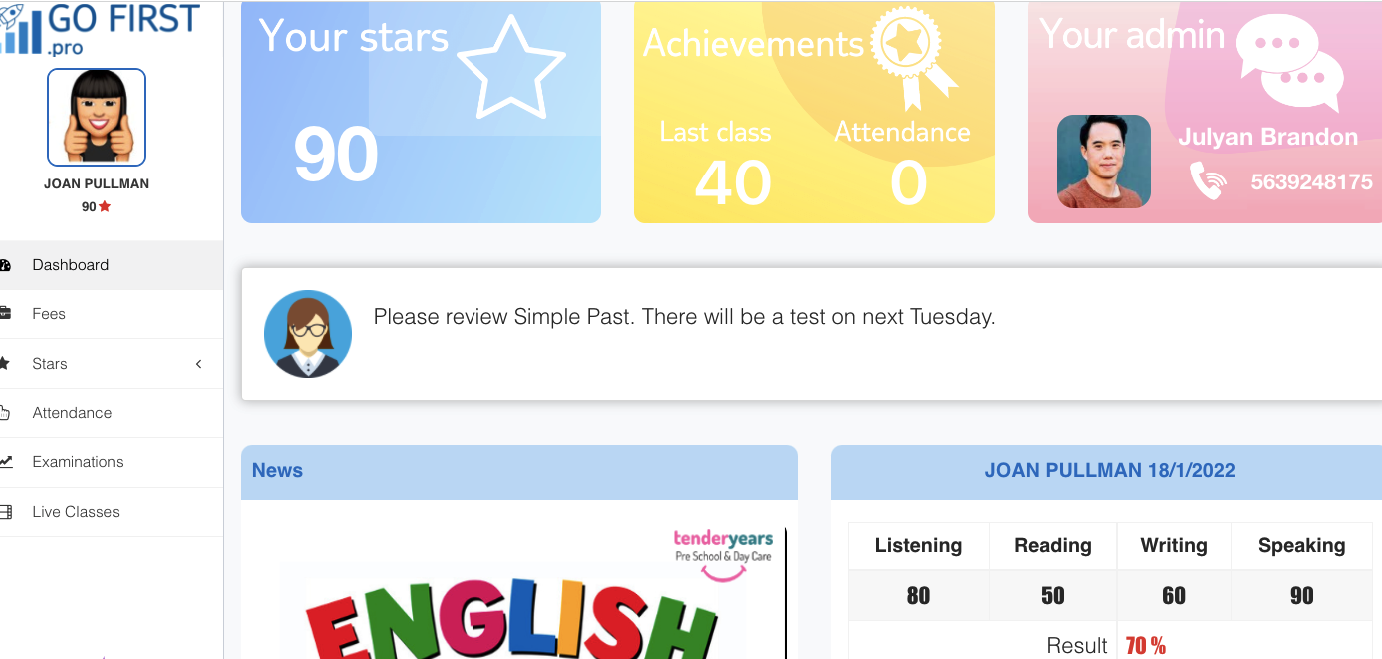
How much does GoFirst.pro cost?
There are four different packages.
The regular plan starts from as little as $29 a month.
Check our pricing and choose a suitable plan: https://gofirst.pro/pricing.html
How does school fee models are calculated?
Depending on your business model, you can choose between monthly or per-course school fee models.
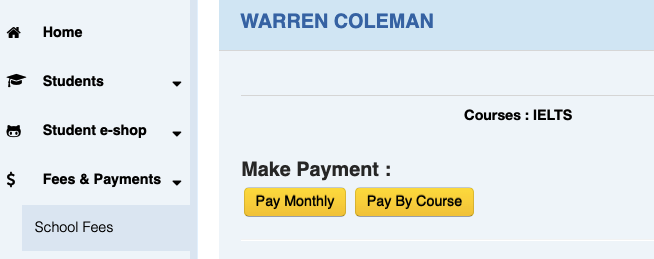
Pay monthly: select number of months
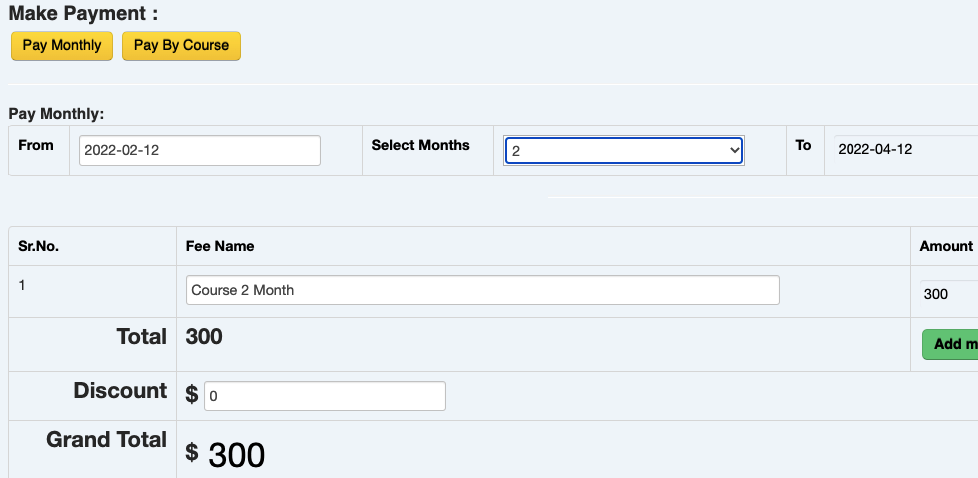
Pay per course: select a course
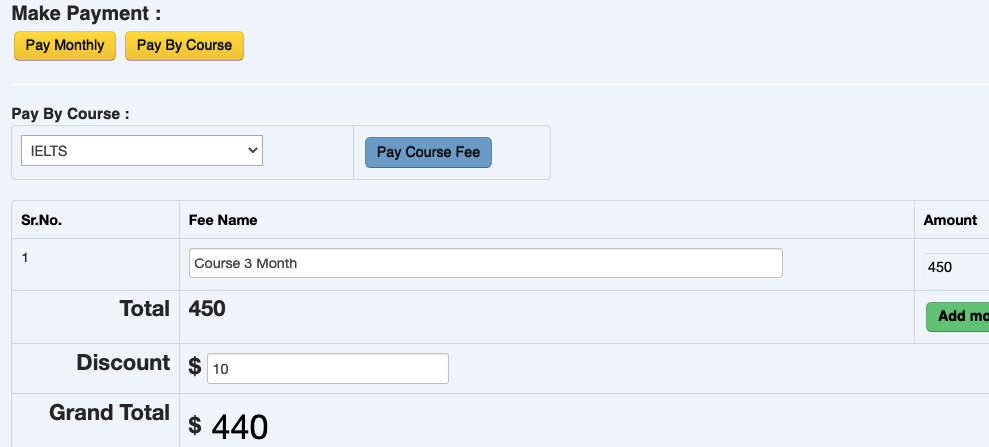
What is Bank Deposit?
We offer a perfect tool for instant calculating the cash.
Bank deposits show the amount of money that has been collected in cash from school fees and other income,
but it doesn't include incoming payments which have been done by bank transfer.
Bank Deposit = (Fees + Store Sales) - (Store Purchase + Other payment)
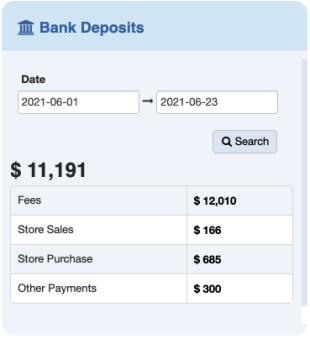
What does "Students absent 3 classes" show?
When a student is absent for more than 3 days in a row, his/her information is displayed in the “Absent 3 days” section in the dashboard.
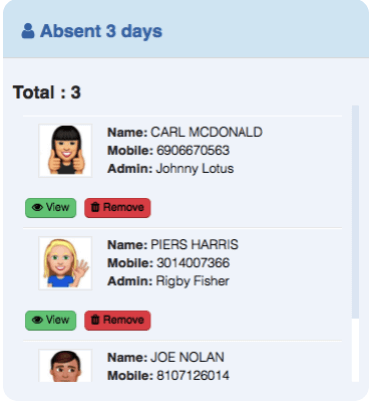
Note: Student’s information will be automatically deleted in Absent 3 days once he/she attends the class.
What is "Student E-shop"?
The system automatically allots stars when the student's marks are edited.
Student E-shop can be one of the best ways to increase the loyalty of your students and improve their motivation and interest in learning. Students are rewarded with stars by a teacher for their good learning or behavior during classes.
Adding stars from teachers accounts:
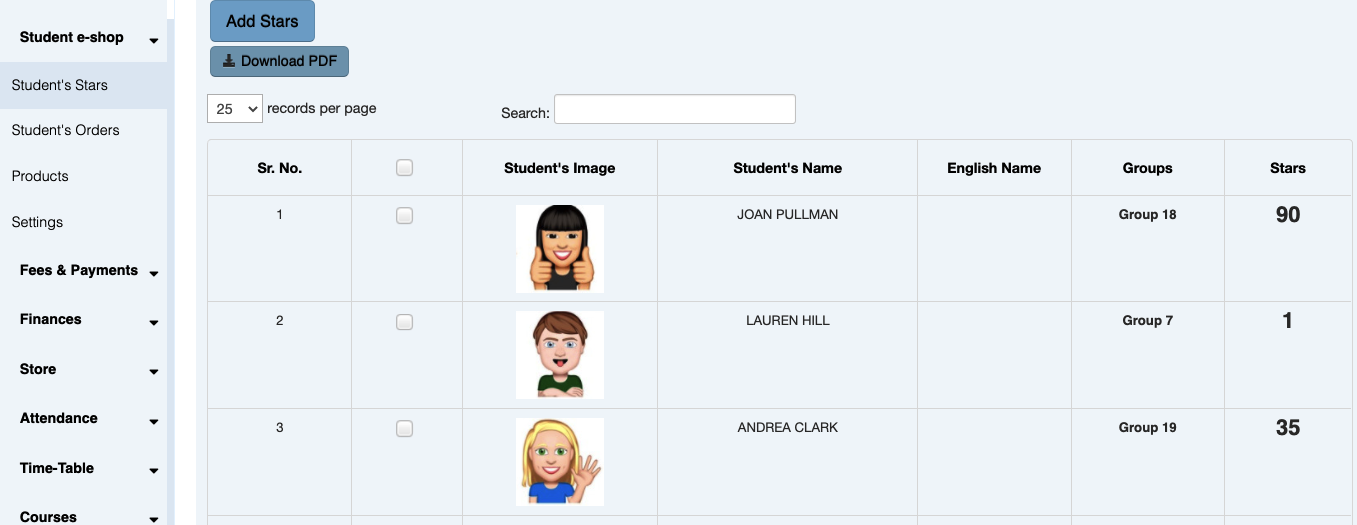
Adding products to the e-shop:
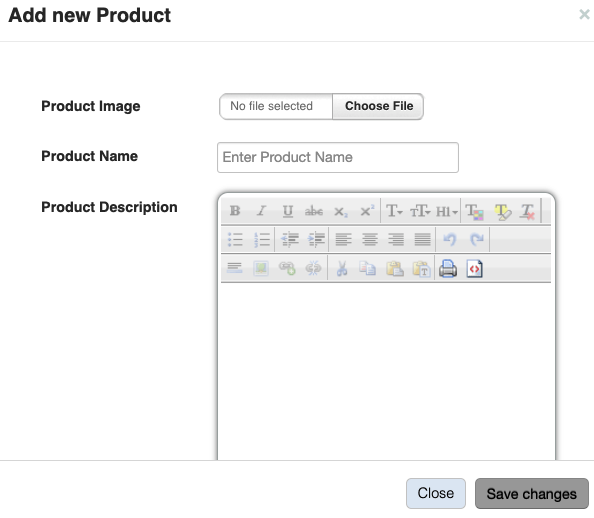
You may create more than one Item folder for different categories of gifts (for example toys, school things, other gadgets, etc). Once you add a product, the folders is created and displayed in the student account. The folder is deleted once there are no products in it.
Exchanging stars to gifts from student's accounts:
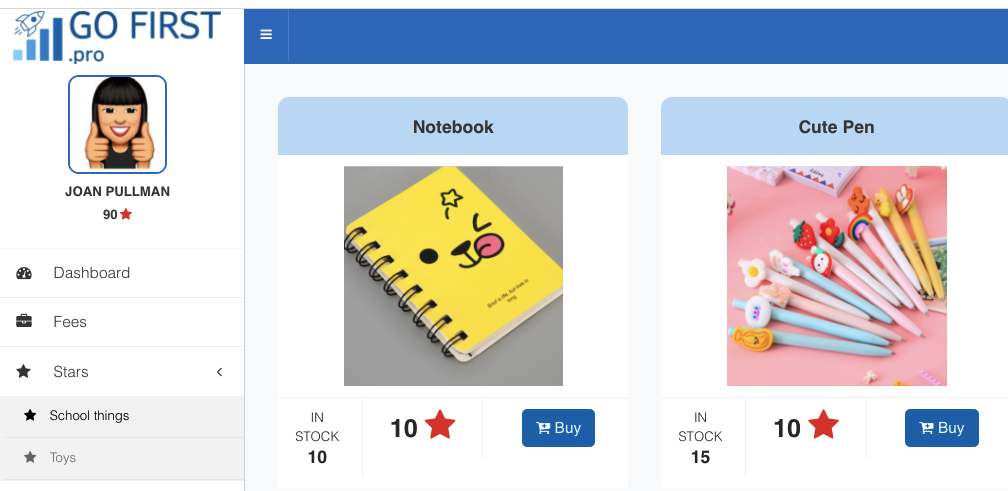
Student's orders in admin panel:
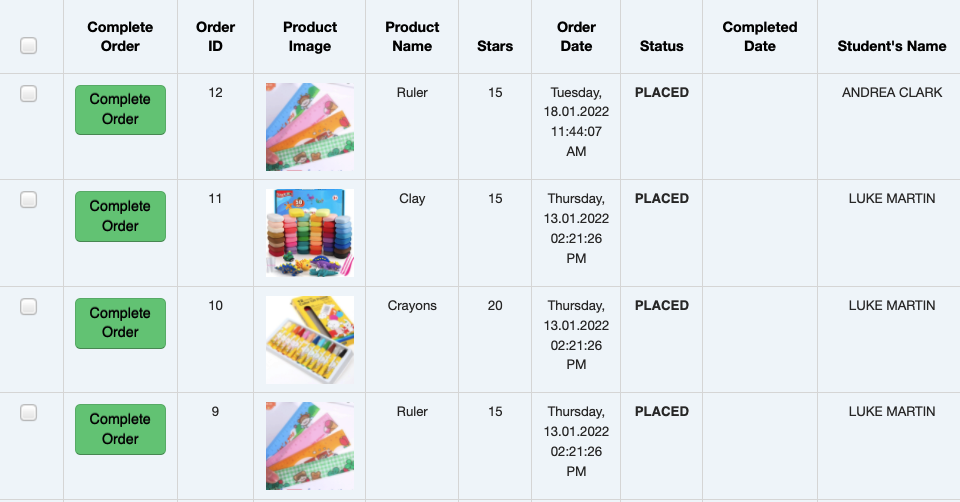
You can set the number of rewarding stars which will be added automatically by the system according to:
-
Percentage of attendance above 90%: the system adds stars for students who have more than 90% attendance at the end of the month.
-
Stars for first payment: To encourage new students, you can set the number of welcoming stars for them after their first payment.
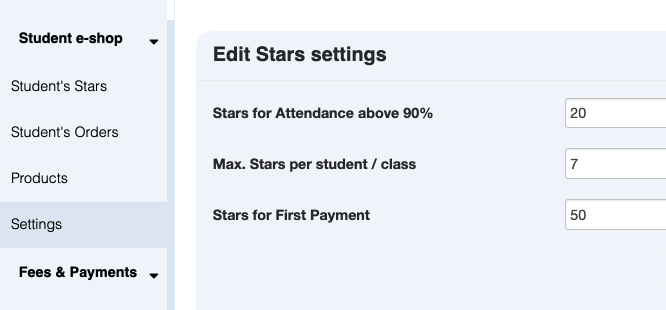
You can also reward stars for students according to their examination results.
The system automatically allots stars when the student's marks are edited.
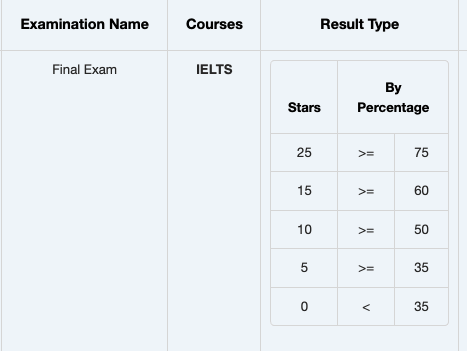
Watch a tutorial:
How students use their accounts?
A student account is an online account for each student which contains all information related to a student’s learning at your school:
-
online classes
-
examination results
-
attendance
-
school fee
-
stars and exchange gifs
-
message from a teacher
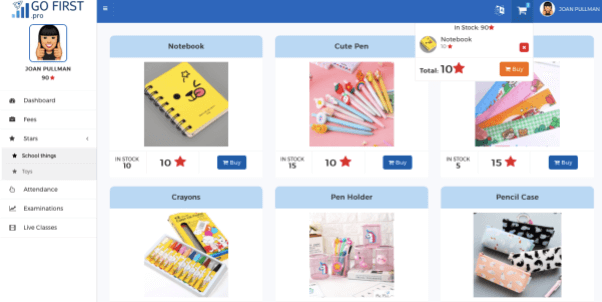
A student account is created by the system when a new student is added.
For editing username and password click on the "edit" button.
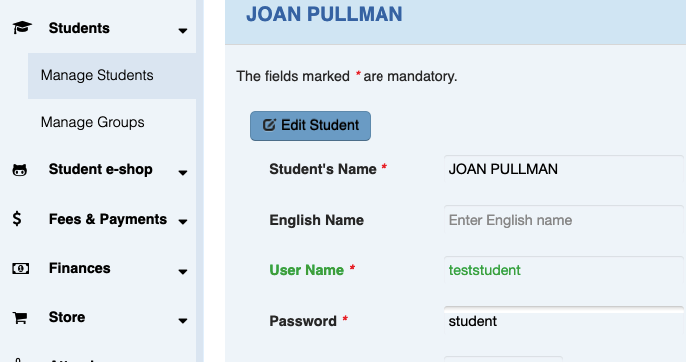
Finances
The finances module provides detailed information about the school:
-
income (in past 20 months)
-
school fees (in past 20 months)
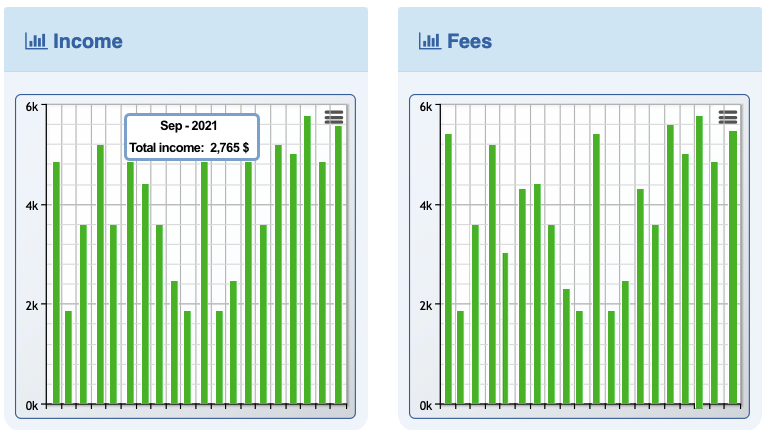
-
students joined (in past 20 months)
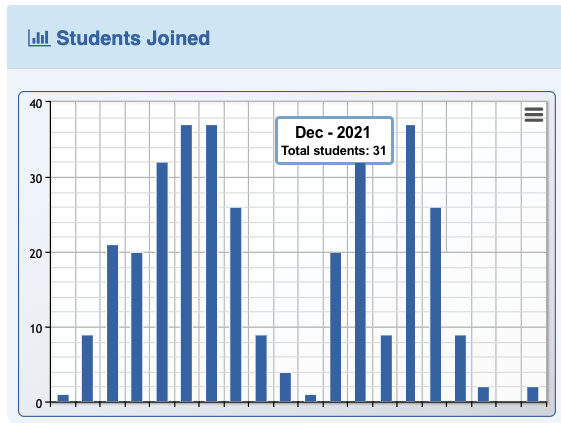
Overview of the expenses in the current month:
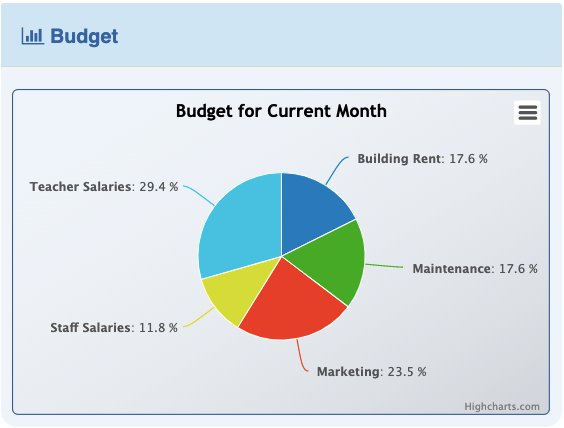
School's financial summary.
Previews months are displayed on clicking the arrow button.
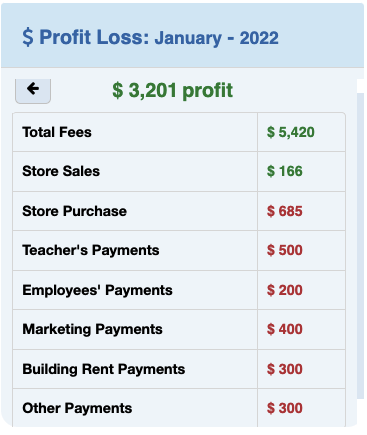
Settings
Options that are available in settings:
-
name of your school
-
selecting your country's currency
-
uploading your school's logo
-
uploading a favicon