FAQs
Bank Deposit = (Fees + Store Sales) - (Store Purchase + Other payment)
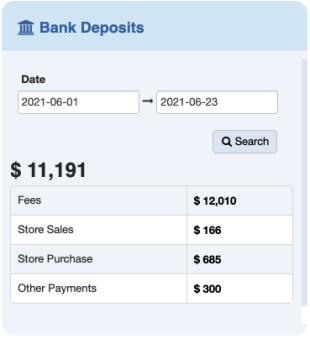
Home => Absent 3 days => View / Remove (once the case is sloved)
Note: Student’s information will be automatically deleted in Absent 3 days once he/she attends class.
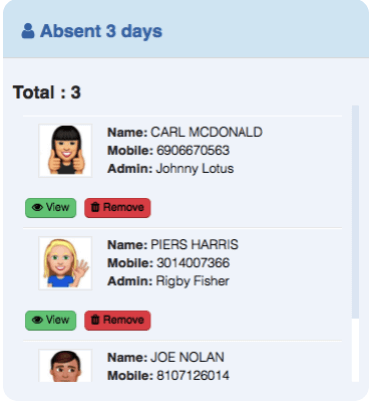
Students and their parents always appreciate personal care. If you have more than 1 employee, you can allot an employee to students for better customer care.
The Admin’s information will be displayed to their student’s account. Customers can easily contact their admin if needed.
View Admin Account Summary:
Home => Student's Admin Summary => Select name in Admin drop-down bar.
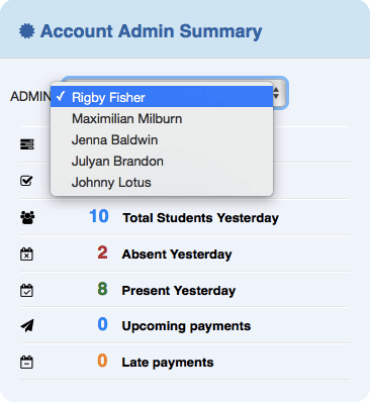
How to assign an admin to student:
Go to Manage Students => Add Student => Select Name in Student's Admin
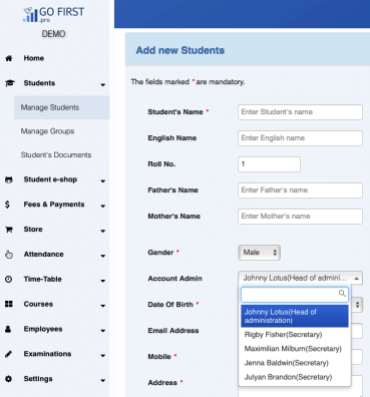
Student E-shop can be one of the best ways to increase loyalty of your students and improve their motivation and interest in learning. Students are rewarded with stars by a teacher for their good learning or behavior during classes.
Stars setting:
Student E-shop => Setting => Input number of stars => Save changes
You can set the amount of rewarding stars which will be added automatically by the system according to:
How to reward stars for students from admin account and teacher account:
Students E-shop => Student’s stars => Select students according to name/ course/ group => Search Students => Tick on selected students => Add stars for selected students => Input Number of stars => Action
Add => Save
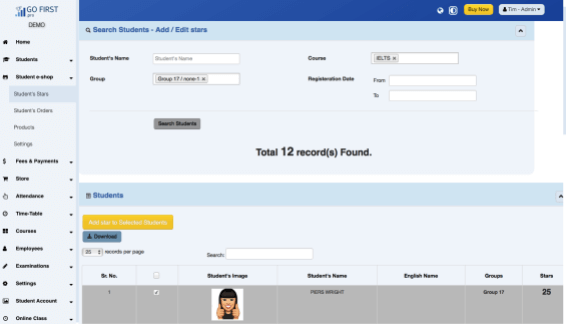
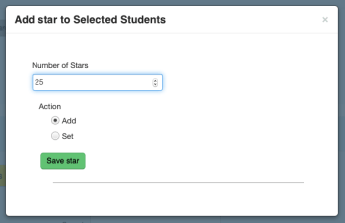
Note: If you want to reset the number of stars, please Input Number of stars => select Set in Action => Save
You can also reward stars for students according to their examination results:
Examinations
=> Manage exams => Add new examinations => Input the number of stars in the Stars column.
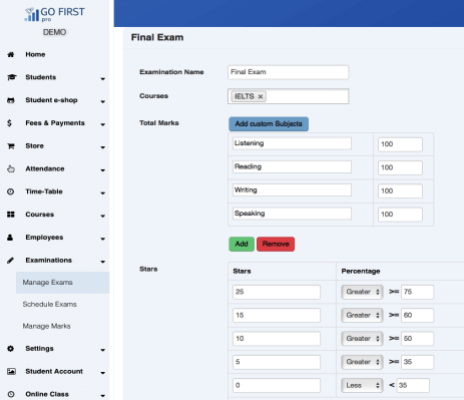
How to add gifts to E-shop:
Students E-shop => Products => Add product => Fill in the information => Save changes
Note: You may create more than one Item folder for different categories of gifts (Example:
toys, school things, other gadgets, ect). These folders will be displayed in the student account. The folder will be deleted once there is no product in it.
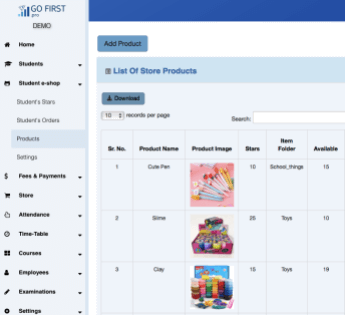
How to edit products in E-shop:
You would like to change a picture of a product, update the available number of products, or changing the price (stars), please select Student E-shop => Product => Choose
the product => Edit/ Delete
How to view student’s orders:
Student E-shop => Student’s orders => Search the orders according to student’s name, groups or ordered date, ect. => Search orders => After preparing the gifts for students
you may click Complete order or Change status of selected orders.
How to create an account for a student:
Student account is created by the system after you add a new student.
To view the username and password: Students => Manage students => Input student’s name
=> Search student => Go to the student section select Edit student
For editing Username and password click on Edit student button => Input new username and password => Save changes
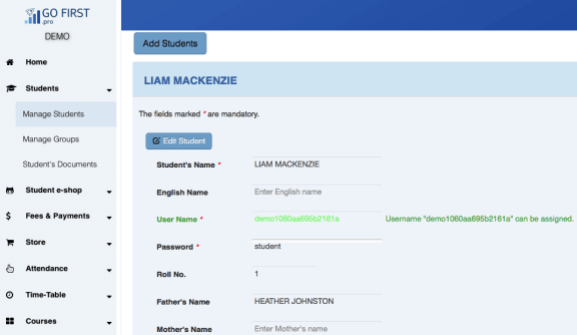
What is a student's account?
Student account is an online account for each student which contains all information related to a student’s learning at your center. For example: Online classes, examination
results, attendance, school fee, stars and exchange gifs, ect)
How can my student login to his/her account?
After completing the payment, Gofirst.pro will provide to your center a unique login link via email. Please provide the login link, user name, and password to
your student.
Note: Template for student’s account sheet, please find the attachment below
How can my students exchange stars for gifts?
Login to student’s account => Stars => Choose the category => Select a gift => Buy => Go to Shopping cart => Click Buy
The order is placed. Students can
pick up the gifts at your center in the next following class.
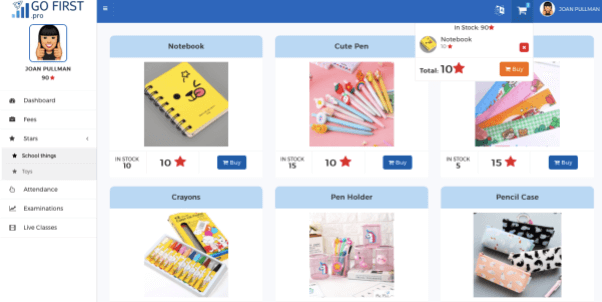
Functionalities in Store help you to manage all the sales and purchases.
Manage Suppliers: Add all your suppliers from whom your purchases stock (course books, office stuff, ect)
Manage Suppliers => Add Store suppliers => Fill in the information => Save changes
How to add the products which are available for sale in your center?
Manage Products => Add Product => Fill in the information => Save changes
How to input purchases invoices?
Manage purchases => Add purchase Order => Fill in the information => Save changes.
Note: For searching and printing purchase invoices go to Search purchase order
=> Search order
How to input sale invoices for a customer?
Manage Sales => Add sales order => Find and Select Student => Fill in the information => Add item (if your customer buy more than 1 product) => Save changes
Note: For searching and printing sale invoices go to Search sale order => Search order
All the purchase and sale orders will be instantly updated on Home Page => Store

